In This Lesson You Will Learn How To Read Acquisition Data
The purpose of Reading Acquisition Data is to explore and understand the Acquisition section within Google Analytics. Have you ever asked, How are people finding my website?
Knowing your biggest and most profitable traffic sources is essential. Once you have that information, you have a better idea of where you should spend most of your time and efforts.
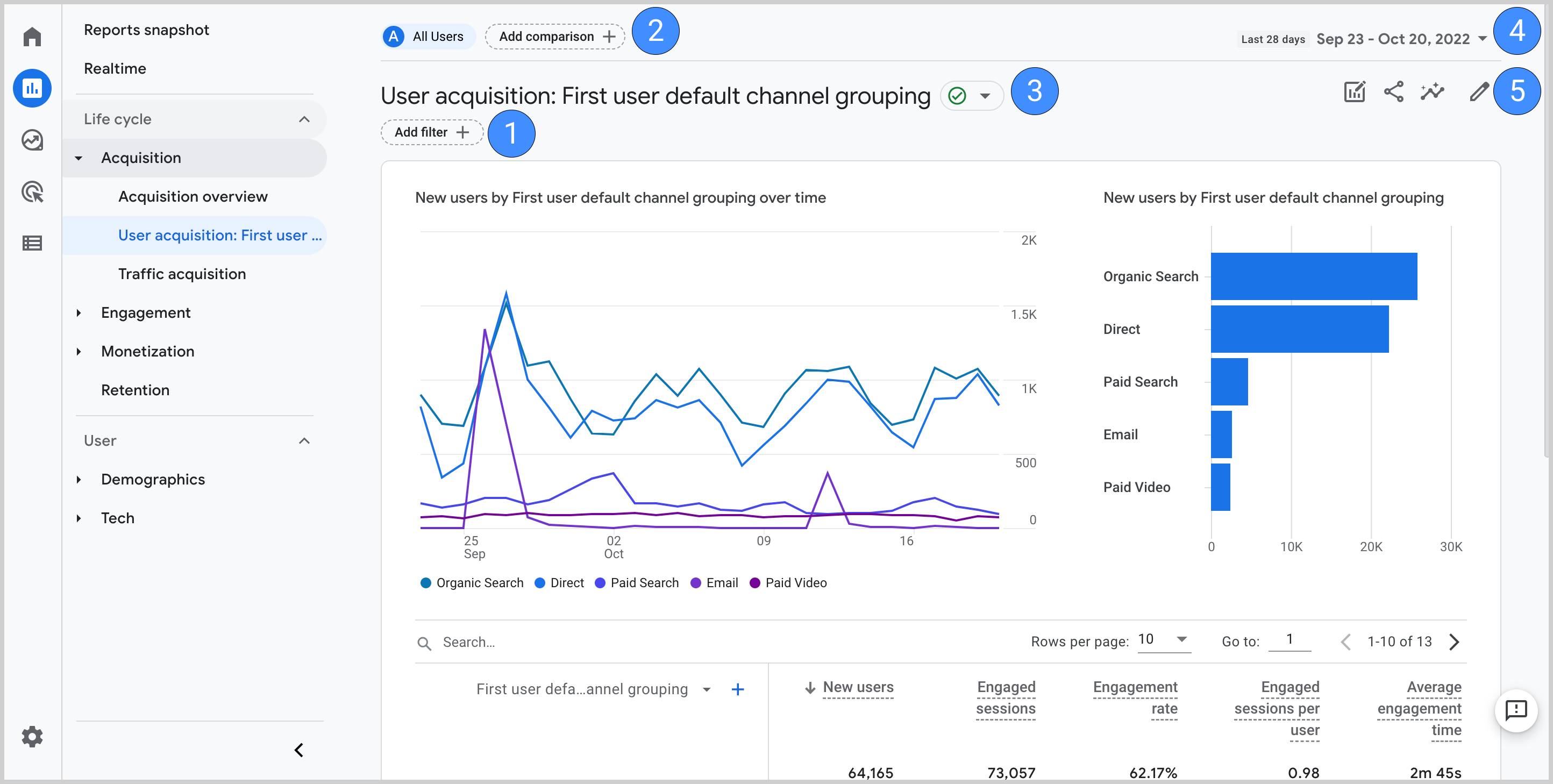
Where To Find Acquisition Reports
How To Access Google Analytics Acquisition Reports
Once logged into your Analytics account you will find the ‘Acquisition’ section in the left sidebar. As you click on it, you will see more options expand to show the below categories.
- Overview
- All Traffic
- AdWords
- Search Console
- Social
- Campaigns
Overview
The Overview is essentially a basic top level summary of everything included in each tab of the report. If you don’t have enough time to dig into your data, you can begin by browsing your top channels, behaviour from these channels (bounce rate, pages per session, average session duration) and conversions. (if you have Goals set up, you can see how many people completed this Goal from each channel).
Explanations of each the main traffic channels you will come across are:
- Direct — Visitors coming to your website following an untraceable path would be counted as ‘Direct’ traffic, This could be visitors who directly type your domain name in their internet browsers or use a bookmarked URL to visit your site to name a few.
- Organic Search — This represents visitors who use search engines to find your website, e.g. an online user searching for something in Google and finding your website.
- Referral — Visitors who come to your site via referral links, e.g., by clicking on links on other websites.
- Social — Visitors coming from social websites, e.g., Facebook, Twitter, LinkedIn, etc.
- Other — If you are using UTM parameters for custom campaign tracking, traffic visitors coming to your site would be shown here as ‘Other.’
All Traffic
The ‘All Traffic’ section is similar to the ‘Overview’ page except it gives you information at a more detailed level, and often in a more organised way about your traffic sources.
The All Traffic tab is split into four sections; Channels, Treemaps, Source/Medium and Referrals.
- Channels - Similar to ‘Overview’ but has much more detail such as you can click into each channel grouping and view top landing pages.
- Treemaps - This is a visual representation of the distribution of your channels, helpful for visually inclined readers.
- Source/Medium - In this section, you can find out the actual source of traffic. Instead of the ambiguity of ‘Social’, you would be able to see specifics like ‘Facebook/Social’.
- Referrals - You can find out which sites have been linking to your site and how many users have come from referrals.
AdWords
If you are running paid advertising campaigns on the Google Ads platform you should link your Google Ads account to your Google Analytics.
Google Analytics' AdWords reports give you post-click performance metrics for your paid traffic through AdWords. These reports help you track campaigns, bid adjustments, individual keywords’ performance, placement and keywords’ positions and more.
Search Console
As with Google Ads, you need to link Search Console to your Google Analytics to see data here. This will give you access to a wealth of information regarding your performance in search engine results.
You will be able to compare pre-click data from Search Console to the post-click data you already have within Google Analytics. By analysing search queries, alongside impressions, click-through rate and average position, this will help determine if your website is optimised for search engines.
Social
The Social tab will allow you to weigh up how successful each social media channel is in driving traffic, engaging your customers and encouraging them to convert.
Campaigns
While the All Traffic report already shows you the origin of traffic, custom campaigns will help you break it down further. Google Analytics allows you to add campaign-specific UTM parameters to any of your website URLs. This will gather more detailed information about your referral traffic. For example, if you send out a monthly newsletter, you can measure how many people clicked on links from each newsletter.
If you would like to track the success of your online campaigns through UTMs you can create your own UTM using the ‘’Google Analytics | Campaign URL Builder’’ in the help links below or contact Web Wonks for more information on how this can be done.
To put it simply, the best traffic source for your company is the one that generates the highest percentage of conversions or revenue – and this can vary for individual businesses.
Yes, if your Google Ads account is linked to your Google Analytics account and Goals or Enhanced ecommerce are set up, you will be able to see valuable insights in relation to your paid Google Ads campaigns.
Yes. If you have your Search Console & Google Analytics linked you will be able to see the number of visitors viewing your site between desktop, mobile & tablet devices.