In This Lesson You Will Learn
The Basic Google Tag Manager Interface & Features
The purpose of this lesson is to showcase the general Interface and Features of a Google Tag Manager (GTM) account and understand how it can reduce the number of hours required by your website developer.
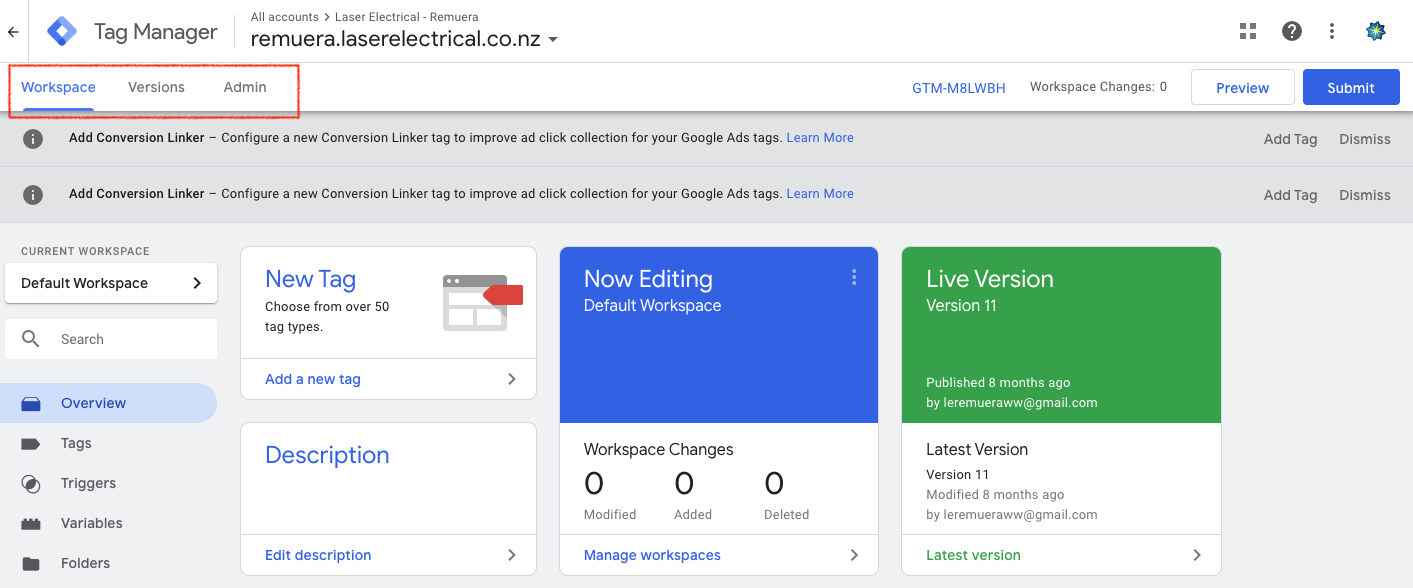
Google Tag Manager Features
Introduction Of Google Tag Manager (GTM)
Google Tag Manager is a FREE tag management tool that allows marketers to quickly and easily update the tracking / measurement tags on your website without having to modify the lengthy snippets of code from the website’s backend by your web developer.
Once the tags are added to the website, the information from one data source (your website) is shared with another data source (Analytics) through Google Tag Manager.
The Google Tag Manager container stores a wide range of tags which is very handy for marketer to manage and modify changes in one place.
Features Of Google Tag Manager (GTM)
Google Analytics can provide a great series of insights, but it does have its limitations of tracking & measuring the custom events. By using Google Tag Manager, marketers are able to tag your website through GTM containers in conjunction with Google Analytics to collect more useful data and understand your customers’ behaviour & engagement on your site.
GTM helps you to customise your website data that is passed to Analytics. The custom events tracking can be set up for PDF Downloads, Internal & External Link Clicks, Call To Action Button Clicks, Enhanced Ecommerce Products Tracking, Promotion Tracking, and more.
Installation Of Google Tag Manager (GTM)
Google Tag Manager is a “simple” tool that can be used by any marketer without relying on your web developer. However, the GTM is not “easy” to use if the marketers have no technical knowledge or experience. There are some considerations for users before installation of the GTM container.
- Account Management
A comprehensive strategy is essential before the installation. For instance, who will manage the account over the long term; define how account ownership will be handled; give the different level of access permissions to the related staff member. - Multiple Web Domains
The best practice is to set up one GTM container per website domain. However, if the marketers experience and tag on a website span more than one domain, it’s best to set up a single container that serves all the domains with the same tags and firing logics. When users public a container, all changes will go live regardless of domains.
If you need to apply changes to one domain only without affecting other domains, the best idea is to use a different container for each domain. - Event Implementations
Consideration of the proper events before the implementation is essential. Have a thorough thinking of what information / data you want to collect and what naming protocols you want to use for deployment. You will need to have some knowledge about what “events” are, how Analytics works, what data you can track with the events, how the report looks like in Analytics. Remember, utilisation of appropriate naming protocols for events tracking is very important, i.e. Event Categories, Event Actions, Event Labels.
Basic Interface Of Google Tag Manager (GTM)
There are three parts in Google Tag Manager account - Workspace, Versions, Admin.
- Workspace - is a place to work on changes for your GTM container. Create a new workspace when you want to test tag configurations separately from the previous one or you want to develop a new tag configuration independently.
- Versions - is a snapshot of container configuration at a particular time. This helps marketers to make recovery easily from mistakes by reverting the workspace to an earlier version. Bear in mind that only users with “Approve” access or higher can create versions.
- Admin - is where you can adjust account setting, check account activity, and manage users’ access permission. Following are the various type of container permissions in GTM account:
- No access: users with this permission will not see the container listed in the GTM account
- Read: users with this permission can see the container but will not have the ability to make any changes
- Edit: users with this permission can create workspace and make edits, but can not create or publish versions
- Approve: users with this permission can create a version but can not publish it
- Publish: this is the highest permission at the container level, which can make any changes and publish a container version
Components Of Google Tag Manager (GTM)
There are three main components within GTM Workspace:
- Tags
Tags are snippets of code or tracking pixels that tell Google Tag Manager what to do, what information / data to be collected from the website. The common tags within GTM are Google Analytics tracking code, Google Ads remarketing code, Heatmap tracking code (i.e. CrazyEgg), Facebook pixels. - Triggers
Triggers are the logic thought / way that tell Google Tag Manager how to fire a tag. For instance, triggers tell the GTM when to collect the information / data, and how to do it - through page view, link clicks, or custom events etc. - Variables
Variables are the additional information that Google Tag Manager may need for the tags and triggers to work. The most basic type of variables in GTM is Google Analytics (GA4) (the tracking ID).
If you are having an issue, we can help. Please get in touch.
Google Tag Manager is a free tool that allows marketers to manage and deploy multiple custom events tracking tags without relying on your web developers. The GTM is very handy where you can store and manage a wide range of tags in one place.
Google Tag Manager is a “simple” tool but still requires some technical knowledge or training to understand the methods and implementation of the events tracking.
Google Tag Manager is a completely different tool with the use of Google Analytics. Analytics has limitations of tracking & measuring the custom events. In GTM, there are no reports to do analysis. The best practice is to use GTM containers in conjunction with Analytics to collect more useful data and understand your website performance.